Batch Convert .doc Format Files to .docx Using VBA Code
Step-by-Step Guide
In this section, we’ll show you how to use VBA code to batch convert .doc files to .docx files in a specific folder. Just follow the steps below:
Step 1
Gather all the .doc files that you want to convert into a single folder.
Step 2
Open Microsoft Word, and press Alt + F11 to open the Microsoft Visual Basic for Applications (VBA) window.
Step 3
In the VBA window, click Insert > Module. Then, copy and paste the following VBA code into the module:
Sub ConvertDocToDocx()
'Updated by ExtendOffice 20181128
Dim xDlg As FileDialog
Dim xFolder As Variant
Dim xFileName As String
Application.ScreenUpdating = False
Set xDlg = Application.FileDialog(msoFileDialogFolderPicker)
If xDlg.Show <> -1 Then Exit Sub
xFolder = xDlg.SelectedItems(1) + "\"
xFileName = Dir(xFolder & "*.doc", vbNormal)
While xFileName <> ""
Documents.Open FileName:=xFolder & xFileName, _
ConfirmConversions:=False, ReadOnly:=False, AddToRecentFiles:=False, _
PasswordDocument:="", PasswordTemplate:="", Revert:=False, _
WritePasswordDocument:="", WritePasswordTemplate:="", Format:= _
wdOpenFormatAuto, XMLTransform:=""
ActiveDocument.SaveAs xFolder & Replace(xFileName, "doc", "docx"), wdFormatDocumentDefault
ActiveDocument.Close
xFileName = Dir()
Wend
Application.ScreenUpdating = True
End Sub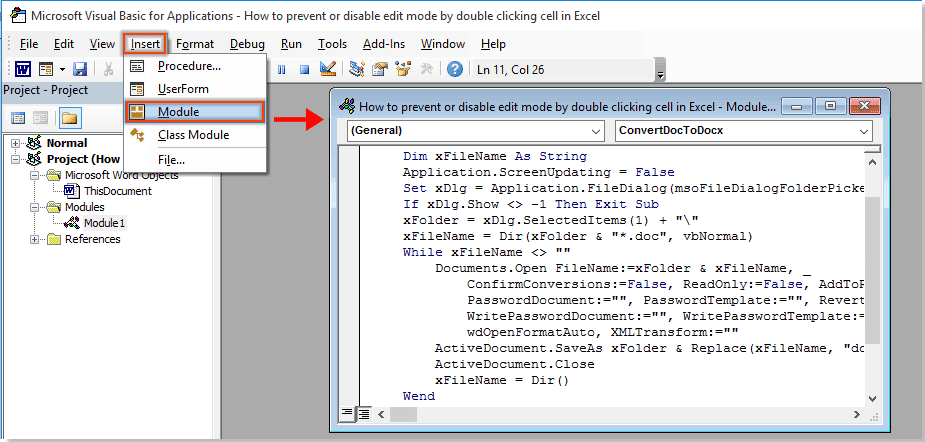
Step 4
Press the F5 key to run the code. In the window that appears, select the folder containing your .doc files and click OK. The script will automatically convert all .doc files to .docx format.
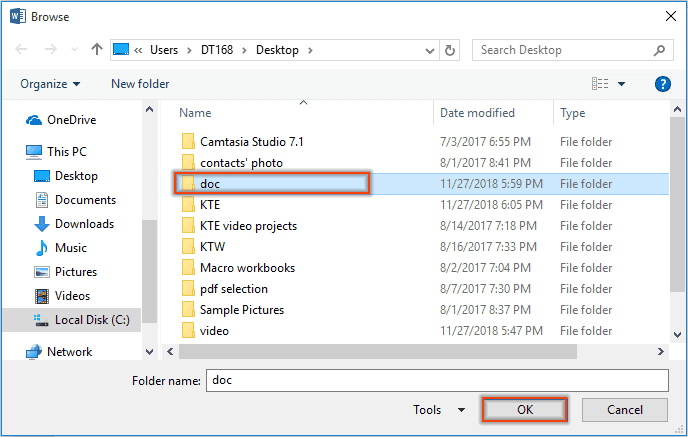
Resources
Last updated on